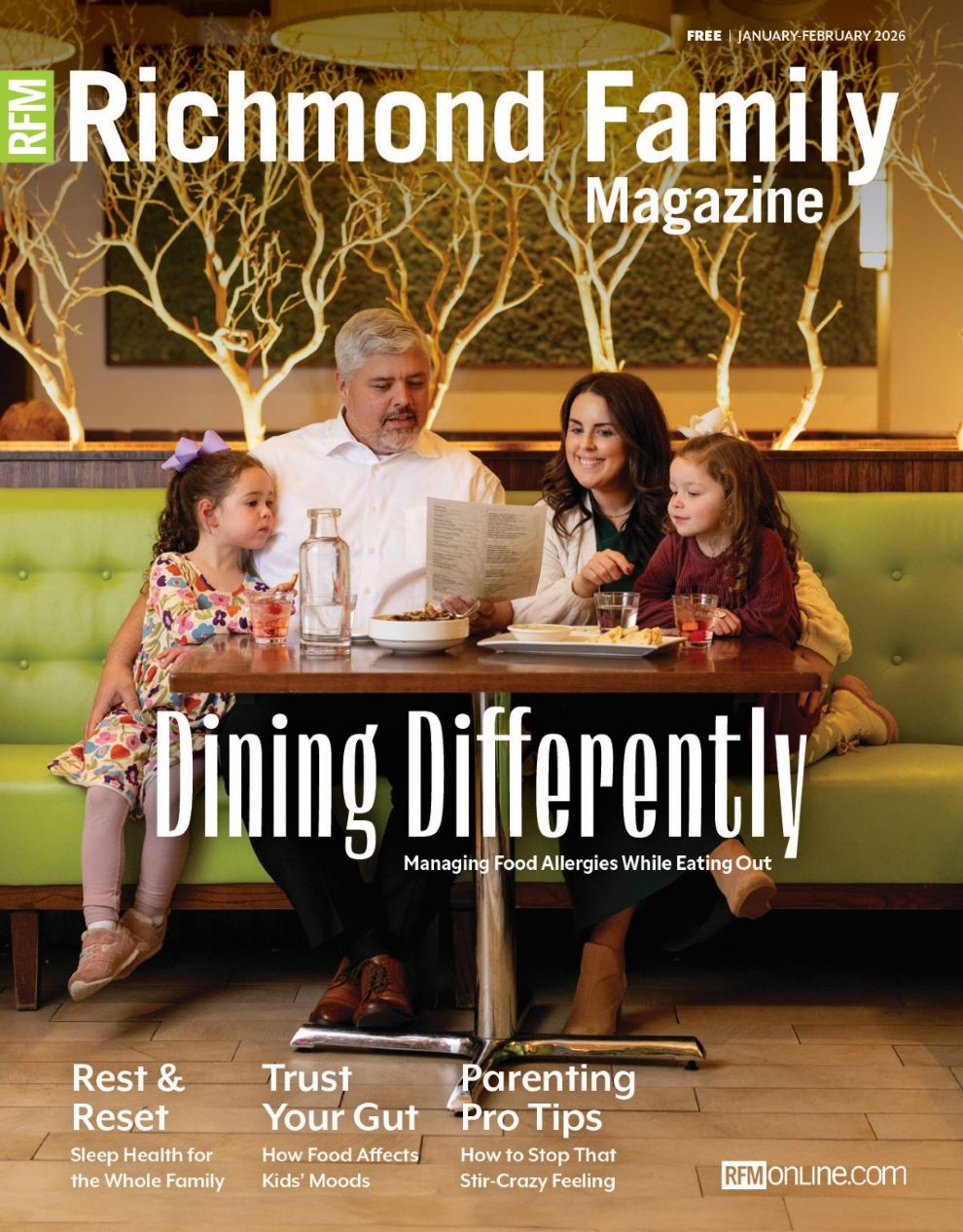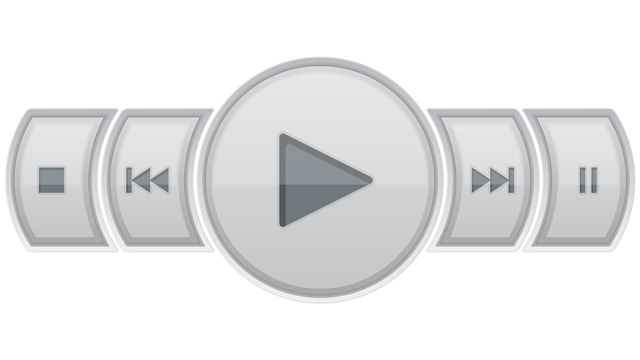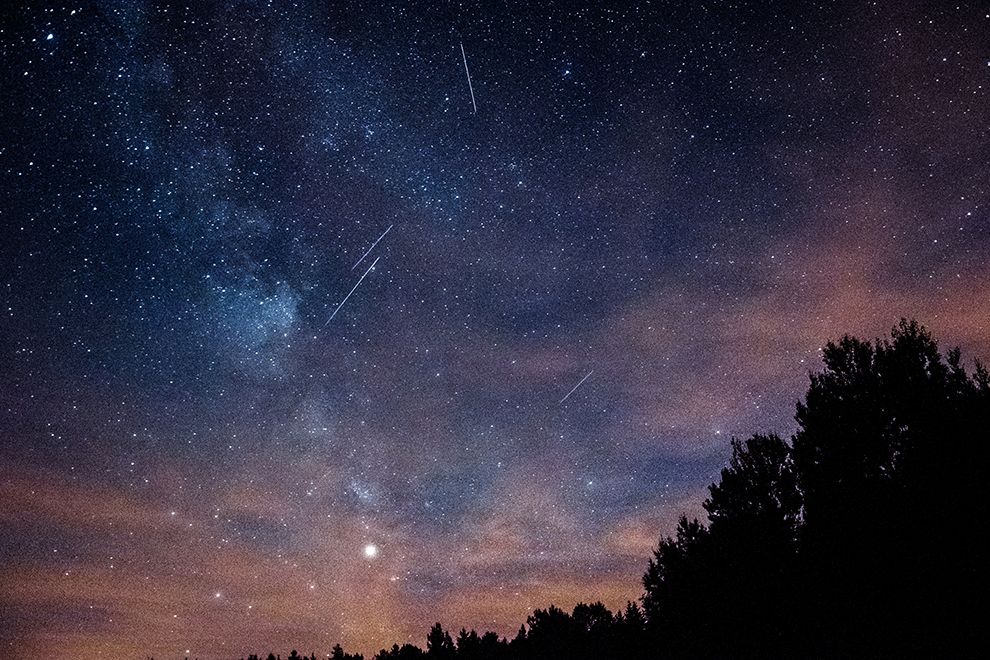Let’s start with a challenge. For the next week, informally log how much time you spend on screens at home and at work. For the purpose of this challenge, let’s categorize screens as televisions, computers, phones, and tablets (iPads, etc.). During the workweek, I spend at least ten hours a day on screens. On the weekends, I spend three to four hours.
Although adults do not have official recommendations on screen time, the American Academy of Pediatrics has recommendations for screen time for children. For children under eighteen months, the recommendation is to avoid all screen media except for video chatting. For children between eighteen months and twenty-four months, the recommendation is for parents to watch high-quality programs with their children. For ages two to five, the recommendation is to limit screen time to one hour of high-quality programming. For children older than six, screen-time limits have been removed in favor of parents setting limits appropriate for their children that do not interfere with physical activity, sleep, and other behaviors. It’s wise to include your children in the discussions for setting screen limits. The website healthychildren.org has a Family Media Use Plan tool that allows you to customize a plan for your household. It offers suggestions on screen-free times and zones, device curfews, and manners.
In addition to limiting screen time, how can we support our children in their use of technology while keeping them safe? Over the years, I have learned that one company or product that does it all does not exist (yet!), but some are better than others. At our house, we use a few strategies to help our two kids (ages ten and twelve) manage their technology.
Consider a Content Filter
Our first strategy is a content filter to limit access to certain sites. A content filter allows you to choose categories and/or specific websites to block. In our house, we use OpenDNSHome. Free for personal use, this content filter stops access to inappropriate sites and mistyped sites (Dicks Sporting Goods is one example of a legitimate site with many inappropriate sites similarly named). My favorite feature is the ability to customize the block screen message, which at our house is currently a picture of me wearing a Grinch onesie with a message encouraging the young viewer of the block screen to do something productive. Reporting features allow you to see which sites are accessed, and more importantly, which are blocked.
Although OpenDNS is a great tool, I continue to struggle with content filtering on YouTube, so I keep YouTube blocked completely. Currently, OpenDNS cannot be customized by individual, which means our entire house cannot access YouTube or other categories I have blocked. Bypassing OpenDNS is a Google search away for the savvy young user, so be sure to check your kids’ devices themselves periodically.
Look at Parental Control Software
Our second strategy is an app named Qustodio, which is installed on each device used by a child. Qustodio provides comprehensive protection for devices. Most importantly, Qustodio allows devices to be managed individually or grouped and managed by the child. Using Qustodio, I have set time limits for each of my kids. The program locks down their devices an hour before bedtime, but it also limits how long each child can use devices. The web dashboard provides an overview of which apps were used, terms searched for on the Internet, and how much time was spent on each device for the past thirty days, and it can also send daily and weekly notifications to an email account. The cost of Qustodio varies based on the number of devices you want to control.
What about Gaming Systems?
The prior tools have focused on computers, tablets, and phones. Gaming systems, including the Nintendo Switch, Xbox 360/One, and the PlayStation 4, have parental control settings. Parental controls can limit games based on ratings, online interactions with friends or strangers, and how long the gaming system can be played. The Nintendo Switch even has an app that makes it easy to manage parental controls from a phone. I have different settings for my kids for weekdays (no gaming) and weekends for consoles.
Remember When TV was the Most Popular Screen?
In our house, cancelling cable had the largest impact on screen time. Although I had enabled parental controls, which allowed me to restrict the viewing of adult content, the display of mature words in the on-screen guide, and block specific channels, it did not allow me to set any time limits. I remember Clifford, Dora, and Diego being my best friends when I was newly pregnant and trying to keep my toddler still, so I could nap. Each day after work or school, the television came on starting with kid shows, then the news, and finally some travel or cooking shows. I would turn off the TV, but I had little housemates who would turn it on. Since cancelling cable, there are school days when the television just stays off completely.
And There’s More!
As I continue to look for my silver bullet to cure – or at least treat –my family’s media addiction, I am watching the following technologies:
• UnGlue allows me to restrict certain entertainment apps, but it allows other apps to function.
• Disney has a new appliance named Circle with Disney that claims to help families manage screen time and content.
• Screen is an appliance that can control all devices including televisions, which can streamline the needs for multiple programs.
• With the newest iOS update, Apple plans to add app/screen time limits and other parental controls.
Finally, and perhaps most importantly, I recommend thinking of yourself as Chief Media Mentor, and set an example of reduced media use for your children to follow.